DIPLOMA IN ANIMATION COURSE IN JAIPUR
FREE DEMO CLASSES
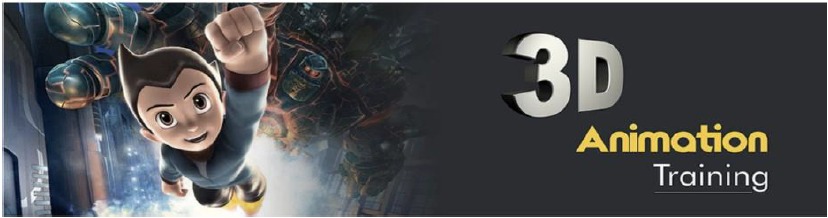
Sure! Here’s a comprehensive course outline for an Adobe Illustrator course, suitable for beginners to intermediate users:
Adobe Illustrator Course Outline
Introduction to Adobe Illustrator
1. Welcome and Course Overview
– Introduction to Adobe Illustrator
– Understanding vector graphics vs. raster graphics
– Course goals and what to expect
2. Getting Started with Illustrator
– Installing and setting up Illustrator
– Exploring the Illustrator workspace
– Understanding toolbars, panels, and workspaces
– Customizing the workspace
Basic Tools and Techniques
3. Creating and Managing Documents
– Creating a new document
– Setting up artboards
– Navigating and zooming in/out
– Using rulers, grids, and guides
4. Basic Drawing Tools
– Understanding paths and shapes
– Using the Pen tool
– Drawing basic shapes (rectangles, circles, polygons, etc.)
– Editing paths and shapes
5. Working with Color
– Understanding fill and stroke
– Using the Color Picker and Swatches
– Applying gradients and patterns
– Using the Eyedropper tool
6. Text and Typography
– Adding and formatting text
– Working with type tools
– Creating text on a path
– Using Typekit and other fonts
Intermediate Techniques
7. Advanced Drawing Techniques
– Using the Curvature tool
– Creating complex shapes with the Shape Builder tool
– Working with the Pathfinder panel
– Using the Pencil and Paintbrush tools
8. Transforming and Distorting Objects
– Scaling, rotating, and reflecting objects
– Using the Free Transform tool
– Applying warp, distort, and envelope effects
9. Layers and Organization
– Understanding layers and sublayers
– Organizing artwork with layers
– Locking, hiding, and grouping objects
– Using Isolation mode
Working with Images and Effects
10. Importing and Manipulating Images
– Placing and embedding images
– Tracing images with Image Trace
– Using Clipping Masks
11. Applying Effects and Styles
– Using the Appearance panel
– Applying and modifying effects
– Creating and using graphic styles
– Understanding and using blending modes
Advanced Topics
12. Creating and Editing Symbols
– Understanding symbols and instances
– Creating and editing symbols
– Using the Symbols panel and tools
13. Working with Brushes
– Using and creating custom brushes
– Applying brush strokes
– Editing brush paths
14. 3D Effects and Perspective Drawing
– Applying 3D effects
– Using the Perspective Grid tool
– Drawing in perspective
Preparing for Output
15. Preparing Artwork for Print
– Understanding print specifications
– Setting up bleeds and crop marks
– Exporting for print
16. Preparing Artwork for Web and Screen
– Understanding web specifications
– Exporting for web and mobile
– Using artboards for multiple outputs
Final Project and Course Conclusion
17. Final Project
– Planning and creating a final project
– Applying learned techniques
– Presenting and critiquing work
18. Course Wrap-up
– Review of key concepts
– Additional resources for further learning
– Q&A and feedback session
Additional Resources
– Recommended books and tutorials
– Online resources and communities
– Adobe Illustrator certification information
This outline can be adjusted to fit different teaching styles, durations, and learning objectives. Each session should ideally include hands-on practice, real-world examples, and opportunities for students to ask questions and receive feedback.
Adobe Photoshop Course Outline
Introduction to Adobe Photoshop
Welcome and Course Overview
- Introduction to Adobe Photoshop
- Understanding bitmap (raster) graphics vs. vector graphics
- Course goals and what to expect
Getting Started with Photoshop
- Installing and setting up Photoshop
- Exploring the Photoshop workspace
- Understanding toolbars, panels, and workspaces
- Customizing the workspace
Basic Tools and Techniques
Creating and Managing Documents
- Creating a new document
- Understanding resolution and canvas size
- Navigating and zooming in/out
- Using rulers, grids, and guides
Basic Image Editing
- Opening and importing images
- Cropping and resizing images
- Understanding image modes (RGB, CMYK, Grayscale, etc.)
- Using the Undo and History features
Basic Selection Tools
- Using the Marquee tools
- Using the Lasso tools
- Using the Magic Wand and Quick Selection tools
- Refining selections with Select and Mask
Working with Layers
- Understanding layers and layer stacking order
- Creating and managing layers
- Using layer masks
- Applying layer styles and effects
Intermediate Techniques
Advanced Selection and Masking
- Using the Pen tool for precise selections
- Understanding and using Channels for selections
- Refining edges and hair masking
- Creating and using clipping masks
Photo Retouching and Restoration
- Removing blemishes with the Spot Healing Brush and Clone Stamp tool
- Using the Healing Brush and Patch tool
- Whitening teeth and enhancing eyes
- Restoring old photos
Working with Text
- Adding and formatting text
- Using Type tools
- Applying text effects and styles
- Creating text on a path
Working with Color and Effects
Color Correction and Adjustment
- Understanding color balance and tonal range
- Using adjustment layers (Levels, Curves, Hue/Saturation, etc.)
- Using the Color Balance and Selective Color adjustments
- Applying gradient maps and photo filters
Filters and Effects
- Applying and customizing filters
- Using the Filter Gallery
- Creating blur effects (Gaussian Blur, Motion Blur, etc.)
- Sharpening images
Compositing and Blending
- Combining multiple images
- Using blend modes for creative effects
- Applying and refining layer masks
- Creating double exposure effects
Advanced Topics
Advanced Brush Techniques
- Using and creating custom brushes
- Applying brush settings and dynamics
- Using the Mixer Brush tool
- Painting and digital artwork
Working with Smart Objects
- Understanding Smart Objects
- Converting layers to Smart Objects
- Applying non-destructive transformations and filters
- Editing Smart Object content
3D in Photoshop
- Introduction to 3D in Photoshop
- Creating and editing 3D layers
- Applying textures and lighting
- Rendering 3D scenes
Preparing for Output
Preparing Images for Print
- Understanding print specifications
- Setting up bleeds and crop marks
- Saving and exporting for print
- Color management for print
Preparing Images for Web and Screen
- Understanding web specifications
- Exporting for web and mobile
- Using the Save for Web feature
- Optimizing images for faster loading
Final Project and Course Conclusion
Final Project
- Planning and creating a final project
- Applying learned techniques
- Presenting and critiquing work
Course Wrap-up
- Review of key concepts
- Additional resources for further learning
- Q&A and feedback session
Additional Resources
- Recommended books and tutorials
- Online resources and communities
- Adobe Photoshop certification information
Adobe After Effects Course Outline
Introduction to Adobe After Effects
Welcome and Course Overview
- Introduction to Adobe After Effects
- Understanding motion graphics and visual effects
- Course goals and what to expect
Getting Started with After Effects
- Installing and setting up After Effects
- Exploring the After Effects interface
- Understanding workspaces, panels, and tools
- Customizing the workspace
Basic Tools and Techniques
Creating and Managing Projects
- Creating a new project and composition
- Setting up composition settings
- Understanding the timeline and keyframes
- Importing and organizing media assets
Basic Animation
- Understanding the concept of keyframes
- Animating position, scale, rotation, and opacity
- Using the Graph Editor for smooth animations
- Understanding motion paths and easing
Working with Layers
- Understanding different layer types (solid, text, shape, etc.)
- Managing layers and layer properties
- Using adjustment layers
- Working with layer modes and blending options
Text and Typography
- Creating and animating text layers
- Using text presets and animations
- Understanding and using the Character and Paragraph panels
- Creating text on a path and animating text properties
Intermediate Techniques
Masks and Mattes
- Creating and editing masks
- Using mask properties (feather, expansion, etc.)
- Understanding track mattes and alpha mattes
- Creating and using shape layers
Effects and Presets
- Applying and customizing effects
- Using the Effects & Presets panel
- Creating and saving custom presets
- Understanding and using expression controls
Working with 3D Layers
- Enabling 3D for layers
- Understanding the 3D workspace
- Animating 3D layers (position, rotation, etc.)
- Using cameras and lights
Advanced Techniques
Expressions and Scripting
- Introduction to expressions
- Using basic expressions for automation
- Linking properties with expressions
- Using expression controls for user interaction
Motion Tracking and Stabilization
- Understanding motion tracking
- Using the Track Motion feature
- Stabilizing shaky footage
- Using Mocha for advanced tracking
Working with Green Screen and Rotoscoping
- Understanding chroma keying
- Using the Keylight effect for green screen
- Refining edges and removing spill
- Introduction to rotoscoping and the Roto Brush tool
Visual Effects and Compositing
Color Correction and Grading
- Using color correction effects (Curves, Levels, etc.)
- Applying color grading with Lumetri Color
- Matching colors between shots
- Using adjustment layers for color correction
Particle Systems and Simulations
- Using Particle Playground and CC Particle World
- Creating and customizing particle effects
- Understanding and using simulations (shatter, wave warp, etc.)
- Combining multiple particle effects
Advanced Compositing Techniques
- Using advanced blending modes
- Creating and using depth maps
- Compositing with 3D elements
- Working with pre-compositions for complex scenes
Preparing for Output
Rendering and Exporting
- Understanding render settings
- Using the Render Queue
- Exporting with Adobe Media Encoder
- Optimizing settings for different outputs (web, broadcast, etc.)
Optimizing Performance
- Understanding and managing project settings
- Using proxies for faster workflow
- Tips for improving After Effects performance
- Managing disk cache and memory settings
Final Project and Course Conclusion
Final Project
- Planning and creating a final project
- Applying learned techniques
- Presenting and critiquing work
Course Wrap-up
- Review of key concepts
- Additional resources for further learning
- Q&A and feedback session
Additional Resources
- Recommended books and tutorials
- Online resources and communities
- Adobe After Effects certification information
Blender Mastery: From Beginner to Pro
Module 1: Introduction to Blender
Lesson 1: Getting Started with Blender
- Introduction to Blender and its applications
- Installing Blender
- Overview of the Blender Interface
- Customizing the Workspace
Lesson 2: Basic Navigation and Controls
- Navigating the 3D Viewport
- Object Selection and Manipulation
- Using the Toolbar and Tool Shelf
- Essential Keyboard Shortcuts
Lesson 3: Understanding the Basics
- Introduction to 3D Models
- Basic Elements: Vertices, Edges, and Faces
- Object Mode vs. Edit Mode
- Saving and Loading Projects
Module 2: Modeling in Blender
Lesson 4: Basic Modeling Techniques
- Creating Basic Shapes (Primitives)
- Transform Tools: Move, Rotate, Scale
- Extrude, Inset, and Bevel Tools
- Loop Cuts and Knife Tool
- Proportional Editing
Lesson 5: Intermediate Modeling
- Using Modifiers: Subdivision Surface, Mirror, Array
- Modeling a Simple Object (e.g., a Chair or a Table)
- Introduction to Sculpt Mode
- Using the Boolean Modifier
Lesson 6: Advanced Modeling
- Retopology for Clean Meshes
- Hard Surface Modeling Techniques
- Organic Modeling Techniques
- Modeling Complex Objects (e.g., a Character or a Vehicle)
Module 3: Texturing and Shading
Lesson 7: Introduction to Materials
- Understanding Materials and Shaders
- Using the Principled BSDF Shader
- Applying Basic Textures
- Using the Shader Editor
Lesson 8: UV Unwrapping
- Basics of UV Mapping
- Unwrapping Simple and Complex Objects
- Using Seams and Islands
- Packing UVs Efficiently
Lesson 9: Advanced Texturing
- Creating Custom Textures in Blender
- Using Image Textures and Procedural Textures
- Introduction to Texture Painting
- Baking Textures
Module 4: Lighting and Rendering
Lesson 10: Introduction to Lighting
- Types of Lights in Blender: Point, Sun, Spot, Area
- Basic Lighting Techniques
- Using HDRIs for Realistic Lighting
- Lighting a Simple Scene
Lesson 11: Rendering Basics
- Introduction to Blender’s Render Engines: Eevee and Cycles
- Basic Render Settings
- Setting Up Cameras
- Render Output Settings
Lesson 12: Advanced Rendering
- Creating Realistic Renders with Cycles
- Using the Denoiser
- Post-Processing Techniques in the Compositor
- Render Layers and Passes
Module 5: Animation and Rigging
Lesson 13: Basics of Animation
- Introduction to Keyframing
- Using the Timeline and Dope Sheet
- Animating Object Transformations (Move, Rotate, Scale)
- Simple Animation Project (e.g., Bouncing Ball)
Lesson 14: Character Rigging
- Basics of Armatures and Bones
- Rigging a Simple Character
- Using Weight Painting
- Introduction to IK (Inverse Kinematics)
Lesson 15: Advanced Animation Techniques
- Using the Graph Editor
- Animating Complex Characters
- Using Shape Keys for Facial Animation
- Creating Walk Cycles
Module 6: Physics and Simulation
Lesson 16: Introduction to Physics in Blender
- Understanding Blender’s Physics Engine
- Basic Rigid Body Simulation
- Setting Up Simple Physics Scenes
Lesson 17: Cloth, Smoke, and Fluid Simulation
- Cloth Simulation Basics
- Creating Smoke and Fire Effects
- Introduction to Fluid Simulation
- Using the Mantaflow Engine
Lesson 18: Particle Systems
- Creating Particle Effects
- Hair and Fur Simulation
- Using Particle Systems for Special Effects
- Emission and Physics Settings for Particles
Module 7: Compositing and Video Editing
Lesson 19: Introduction to Compositing
- Understanding the Compositor
- Basic Node-Based Compositing
- Color Correction and Grading
- Adding VFX
Lesson 20: Advanced Compositing Techniques
- Using Masks and Rotoscoping
- Green Screen and Chroma Keying
- Special Effects and Motion Graphics
- Depth of Field and Bokeh Effects
Lesson 21: Video Editing in Blender
- Introduction to the Video Sequence Editor (VSE)
- Basic Video Editing Techniques
- Adding Transitions and Effects
- Exporting and Finalizing Video Projects
Module 8: Advanced Projects and Techniques
Lesson 22: Creating a Short Film
- Planning and Storyboarding
- Modeling, Texturing, and Animating for a Short Film
- Rendering and Compositing the Final Product
- Post-Production and Editing
Lesson 23: Game Asset Creation
- Low Poly Modeling Techniques
- Creating Game-Ready Textures
- Exporting Assets for Game Engines
- Using Blender with Unity or Unreal Engine
Lesson 24: Architectural Visualization
- Modeling Architectural Structures
- Texturing and Lighting for Archviz
- Creating Walkthrough Animations
- Rendering High-Quality Archviz Images
Final Project: Capstone
Lesson 25: Capstone Project
- Students will create a comprehensive project incorporating modeling, texturing, lighting, animation, and rendering.
- Project Planning and Concept Development
- Execution and Implementation
- Project Presentation and Review
Additional Resources
Appendix: Helpful Resources
- Recommended Add-ons and Plugins
- Online Communities and Forums
- Further Learning and Advanced Tutorials
Introduction to 3DS Max
Course Overview
This course is designed to provide a comprehensive introduction to Autodesk 3DS Max, a professional 3D modeling, animation, and rendering software. By the end of this course, you will be able to create, texture, light, animate, and render 3D models. The course is structured to cover the fundamental concepts and gradually advance to more complex techniques.
Course Outline
Week 1: Getting Started with 3DS Max
- Introduction to 3DS Max
- Overview of the user interface
- Navigation and viewport controls
- Creating and Managing Projects
- Setting up a project
- Understanding file formats and project folders
- Basic Modeling Techniques
- Creating and manipulating primitives (boxes, spheres, etc.)
- Basic transformations (move, rotate, scale)
- Introduction to the modifier stack
Week 2: Advanced Modeling Techniques
- Polygonal Modeling
- Editable Poly and Editable Mesh objects
- Sub-object selection (vertices, edges, faces)
- Extrude, bevel, and bridge techniques
- Spline Modeling
- Creating and editing splines
- Lofting and lathe modifiers
- NURBS Modeling
- Basics of NURBS curves and surfaces
- Using NURBS for complex shapes
Week 3: Materials and Textures
- Understanding Materials
- Introduction to the Material Editor
- Standard materials and shaders
- Applying Textures
- UV mapping basics
- Using texture maps (diffuse, bump, specular)
- Advanced Material Techniques
- Multi/Sub-Object materials
- Procedural textures and maps
Week 4: Lighting and Rendering
- Introduction to Lighting
- Different types of lights (omni, directional, spot)
- Basic lighting techniques
- Rendering Basics
- Understanding render settings
- Introduction to Mental Ray and Arnold renderers
- Advanced Lighting Techniques
- Global Illumination and Final Gather
- Using HDRI maps for realistic lighting
Week 5: Animation Basics
- Keyframe Animation
- Creating and managing keyframes
- Understanding the timeline and animation curves
- Object Animation
- Animating position, rotation, and scale
- Using constraints and controllers
- Introduction to Character Animation
- Basics of rigging
- Simple character animation techniques
Week 6: Advanced Animation Techniques
- Complex Animation
- Path animation
- Particle systems and dynamics
- Character Rigging
- Creating and animating a biped
- Using bones and IK chains
- Animation Rendering
- Setting up an animation render
- Using the Render Queue for batch processing
Week 7: Simulation and Effects
- Introduction to Simulations
- Basics of cloth and soft body simulations
- Simple fluid simulations
- Advanced Effects
- Using particle systems for effects like fire and smoke
- Introduction to FumeFX and Phoenix FD
- Compositing Basics
- Render passes and layers
- Basic compositing in After Effects
Week 8: Final Project and Review
- Project Planning
- Concept development and planning
- Creating a storyboard
- Execution and Feedback
- Working on a final project with instructor guidance
- Peer reviews and feedback sessions
- Course Review and Next Steps
- Recap of key concepts
- Resources for further learning
- Q&A and wrap-up
Learning Outcomes
By the end of this course, students will:
- Be proficient in navigating and utilizing 3DS Max for 3D modeling, texturing, lighting, animation, and rendering.
- Have a strong understanding of both basic and advanced modeling techniques.
- Be able to create and apply materials and textures to enhance the realism of their models.
- Understand the principles of lighting and rendering to produce high-quality images.
- Be capable of creating and animating both simple and complex animations.
- Have the skills to execute a complete 3D project from concept to final render.
Recommended Resources
- Autodesk 3DS Max Official Documentation
- Online tutorials from websites like Lynda.com, Pluralsight, and YouTube
- Books like “3DS Max Bible” by Kelly L. Murdock and “3DS Max Basics for Modeling Video Game Assets” by William Culbertson and Michael McCarthy
- Active participation in forums such as CGSociety, Polycount, and Autodesk’s 3DS Max community
Prerequisites
- Basic computer skills
- Familiarity with graphic design concepts is helpful but not required
Software Requirements
- Autodesk 3DS Max (latest version recommended)
- Adobe Photoshop (for texturing)
- Adobe After Effects (for compositing)
Introduction to Autodesk Maya
Course Overview
This course is designed to provide a comprehensive introduction to Autodesk Maya, a leading software for 3D modeling, animation, simulation, and rendering. By the end of this course, you will be able to create, texture, rig, animate, and render 3D models. The course is structured to cover the fundamental concepts and gradually advance to more complex techniques.
Course Outline
Week 1: Getting Started with Maya
- Introduction to Maya
- Overview of the user interface
- Navigation and viewport controls
- Creating and Managing Projects
- Setting up a project
- Understanding file formats and project directories
- Basic Modeling Techniques
- Creating and manipulating primitives (cubes, spheres, etc.)
- Basic transformations (move, rotate, scale)
- Introduction to the outliner and attribute editor
Week 2: Advanced Modeling Techniques
- Polygonal Modeling
- Editable Poly and Editable Mesh objects
- Sub-object selection (vertices, edges, faces)
- Extrude, bevel, and bridge techniques
- Spline and NURBS Modeling
- Creating and editing curves
- Using NURBS for complex shapes
- Lofting and lathe techniques
- Sculpting Basics
- Introduction to the sculpting tools
- Using brushes and modifying surfaces
Week 3: Materials and Textures
- Understanding Materials
- Introduction to the Hypershade
- Standard materials and shaders
- Applying Textures
- UV mapping basics
- Using texture maps (diffuse, bump, specular)
- Advanced Material Techniques
- Multi-layered shaders
- Procedural textures and maps
Week 4: Lighting and Rendering
- Introduction to Lighting
- Different types of lights (directional, point, spot, area)
- Basic lighting techniques
- Rendering Basics
- Understanding render settings
- Introduction to Arnold renderer
- Advanced Lighting Techniques
- Global Illumination and Final Gather
- Using HDRI maps for realistic lighting
Week 5: Animation Basics
- Keyframe Animation
- Creating and managing keyframes
- Understanding the timeline and graph editor
- Object Animation
- Animating position, rotation, and scale
- Using constraints and controllers
- Introduction to Character Animation
- Basics of rigging
- Simple character animation techniques
Week 6: Advanced Animation Techniques
- Complex Animation
- Path animation
- Particle systems and dynamics
- Character Rigging
- Creating and animating a skeleton
- Using IK (Inverse Kinematics) and FK (Forward Kinematics)
- Animation Rendering
- Setting up an animation render
- Using Playblast for previews
Week 7: Simulation and Effects
- Introduction to Simulations
- Basics of cloth and soft body simulations
- Simple fluid simulations using Bifrost
- Advanced Effects
- Using particle systems for effects like fire, smoke, and dust
- Introduction to nParticles and nCloth
- Compositing Basics
- Render passes and layers
- Basic compositing in After Effects
Week 8: Final Project and Review
- Project Planning
- Concept development and planning
- Creating a storyboard
- Execution and Feedback
- Working on a final project with instructor guidance
- Peer reviews and feedback sessions
- Course Review and Next Steps
- Recap of key concepts
- Resources for further learning
- Q&A and wrap-up
Learning Outcomes
By the end of this course, students will:
- Be proficient in navigating and utilizing Maya for 3D modeling, texturing, rigging, lighting, animation, and rendering.
- Have a strong understanding of both basic and advanced modeling techniques.
- Be able to create and apply materials and textures to enhance the realism of their models.
- Understand the principles of lighting and rendering to produce high-quality images.
- Be capable of creating and animating both simple and complex animations.
- Have the skills to execute a complete 3D project from concept to final render.
Recommended Resources
- Autodesk Maya Official Documentation
- Online tutorials from websites like Lynda.com, Pluralsight, and YouTube
- Books like “Maya Bible” by Kelly L. Murdock and “Introducing Autodesk Maya” by Dariush Derakhshani
- Active participation in forums such as CGSociety, Polycount, and Autodesk’s Maya community
Prerequisites
- Basic computer skills
- Familiarity with graphic design concepts is helpful but not required
Software Requirements
- Autodesk Maya (latest version recommended)
- Adobe Photoshop (for texturing)
- Adobe After Effects (for compositing)
Adobe InDesign Mastery: From Beginner to Pro
Module 1: Introduction to Adobe InDesign
Lesson 1: Getting Started with InDesign
- Introduction to Adobe InDesign
- Installing InDesign
- Overview of the InDesign Interface
- Customizing the Workspace
Lesson 2: Basic Navigation and Controls
- Navigating the Workspace
- Using Panels and Tools
- Keyboard Shortcuts for Efficiency
Lesson 3: Understanding the Basics
- Creating a New Document
- Understanding Pages and Spreads
- Working with Master Pages
Module 2: Working with Text
Lesson 4: Basic Text Handling
- Adding and Editing Text
- Formatting Text (Fonts, Size, Color)
- Text Frame Options
Lesson 5: Advanced Text Formatting
- Paragraph and Character Styles
- Using Glyphs and Special Characters
- Creating and Applying Text Wrap
Lesson 6: Text Layout Techniques
- Working with Columns and Guides
- Threading Text Frames
- Creating Drop Caps and Initial Letters
Module 3: Working with Graphics
Lesson 7: Importing and Managing Graphics
- Placing Images and Graphics
- Understanding Linked vs. Embedded Files
- Using the Links Panel
Lesson 8: Editing and Formatting Graphics
- Applying Basic Transformations (Scale, Rotate, Flip)
- Using Clipping Paths and Alpha Channels
- Adjusting Image Display Quality
Lesson 9: Advanced Graphic Techniques
- Using Transparency and Blending Modes
- Creating and Applying Object Styles
- Working with Inline and Anchored Objects
Module 4: Color and Effects
Lesson 10: Understanding Color in InDesign
- Working with Swatches
- Creating and Applying Gradients
- Using Spot Colors and Pantone
Lesson 11: Applying Effects and Styles
- Using the Effects Panel
- Applying Drop Shadows, Glows, and Feathering
- Working with Graphic Styles
Lesson 12: Advanced Color Techniques
- Understanding Color Management
- Preparing Documents for Print
- Using Preflight and Package Features
Module 5: Layout Design
Lesson 13: Creating Complex Layouts
- Using Grids and Guides
- Creating Modular Grids
- Designing Multi-page Layouts
Lesson 14: Working with Templates
- Creating and Using Templates
- Importing and Exporting Templates
- Best Practices for Template Design
Lesson 15: Interactive Documents
- Adding Interactive Elements (Buttons, Hyperlinks)
- Creating Interactive PDFs
- Exporting to EPUB and SWF
Module 6: Advanced InDesign Techniques
Lesson 16: Working with Tables
- Creating and Formatting Tables
- Importing Data into Tables
- Advanced Table Techniques
Lesson 17: Data Merge and Automation
- Understanding Data Merge Basics
- Creating Personalized Documents
- Using Scripts for Automation
Lesson 18: Advanced Typography
- Working with OpenType Features
- Creating Custom Typography Effects
- Using Nested and GREP Styles
Module 7: Collaboration and Workflow
Lesson 19: Collaboration Tools
- Using InCopy with InDesign
- Sharing for Review
- Managing Feedback and Edits
Lesson 20: Workflow Optimization
- Best Practices for File Organization
- Using Libraries and Snippets
- Tips for Efficient Workflow
Lesson 21: Preparing for Print
- Understanding Print Specifications
- Preflighting Documents
- Working with Print Service Providers
Module 8: Final Project and Portfolio Development
Lesson 22: Final Project Planning
- Project Concept and Planning
- Creating a Project Timeline
- Research and Inspiration Gathering
Lesson 23: Building the Final Project
- Applying Learned Skills to Create a Comprehensive Document
- Peer Review and Feedback
- Final Revisions and Enhancements
Lesson 24: Portfolio Development
- Compiling Projects into a Portfolio
- Creating an Online Portfolio
- Presenting Your Work
Additional Resources
Appendix: Helpful Resources
- Recommended Plugins and Add-ons
- Online Communities and Forums
- Further Learning and Advanced Tutorials
This structured course ensures a gradual progression from basic to advanced topics, providing a solid foundation in Adobe InDesign and its vast capabilities.
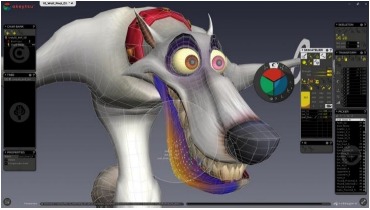

Placements of Thirdeye









